When I read on Scott Kelby's blog that Adobe was releasing a beta version of Lightroom 3, I couldn't download it fast enough! He writes some of the most useful and entertaining books about Adobe products and he's a pretty good photographer also, so when he gets excited about the new features in Lightroom 3, I get excited.
I downloaded (get it here) and installed Lightroom 3 Beta (I'll just refer to it as LR3) and have been using it for the past week, alongside Lightroom 2 (LR2), for my daily photo organizing and processing needs. Here are a few of my thoughts:
One of the biggest changes that will make things so much easier is the catalog backup runs on the program close instead of on the program open. In LR2, you sit down, open LR2, you're ready to do some serious photo stuff and LR2 decides it's time to backup your catalog, which takes a few minutes. Now, in LR3, it doesn't do a backup until you close the program. It's so nice to just close it and walk away while it performs it's backup.
Import: In LR2, when you attach a camera or want to import photos, a separate dialogue box pops up and guides you through the import process. In LR3, there is a nice new "From/To" feature that opens in the Lightroom desktop instead of a pop up window. It shows the disks you're importing from on the left side of the screen and it shows your system disks and free space on the right. Some options have been added to the top of the screen for "Copy, Move, Add, Copy as DNG". All of the previous options still remain, such as automatic backup location, develop options and file naming.
Develop: There are a few new brush presets named Teeth Whitening (it works good, but watch out for people's gums... you'll turn them gray) and Iris Enhance (I don't care for it... it does too much and looks unnatural).
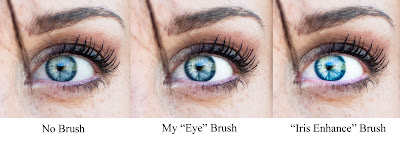
One big change from LR2 to LR3 is that sharpening is applied in real time to the image instead of just on export. Now you can see what your final image will look like before you export it! The spot heal seems to work much faster, but I didn't notice any difference in the results. Another new feature is film grain, which adds a more "filmy" look to photos, especially black and white photos. There's a decent amount of control available, so you can get just the look you want.
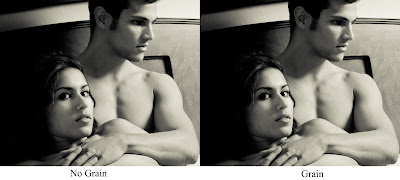
Scott Kelby mentioned "drag and drop" publishing to the web, but I couldn't figure it out. I'll keep trying.
Another big improvement is in the noise reduction. It produces a much more pleasing image from my D90 with an ISO of 3200, with just a little softer details, much better blacks and solid colors. It also makes the noise look more like grain than colored noise. Skin ends up looking better and I found I was able to go higher with the exposure and fill light levels without encountering noise issues.

Export: In the export options, Export to Flickr is now included as a default. It's nice, but not as robust as "Jeffrey Friedl's Flickr Export Plugin". You are only able to export to your Flickr photostream, but not able to add photos to groups or sets like the Export Plugin. On a quick side note, I found that JPG file sizes are larger for LR3 than JPGs exported from LR2 with identical settings.
Another huge improvement to the export option is the ability to export photos with a custom graphical watermark, not just text. In my short time using this feature, it's very useful, giving me the ability to choose the watermark's location on the photo and saving me from having to open every image in Photoshop just to add a watermark. Thank you Adobe!
Web Gallery: There were no new gallery options that I saw, but once again the ability to export with a watermark is available. In the gallery preview, the watermark location appears to be incorrect and move from photo to photo, but the exported version was always correct. One change for the worse is that LR3 seems to be slow to show it's status when exporting. When I clicked Export and didn't see the status bar in the upper-left corner after a few seconds, I thought that maybe I didn't actually click Export. It turns out that it just takes longer to appear than in LR2.
I'm happy to say that after one week of using Lightroom 3, I only experienced one error. A brush got stuck so that anytime I moved the mouse it acted like I was clicking a button. I ended up with about 50 brush clicks, but those were easily undone in the history panel. I switched back to the grid view, selected the photo again, started editing and didn't experience any more problems.
So far, I've been having a great time using Adobe Photoshop Lightroom 3's Beta version. I can't wait to see what improvements the final version has for us. It seems like Adobe's programmers listened to the users of LR2 and came up with some really useful improvements for LR3 without sacrificing the feel or functionality of LR2. If you're an LR2 user, you'll immediately feel right at home with LR3. If you're new to Lightroom, the LR3 Beta version is a fully-functional version that would be great to learn on if you're not sure you want to spend the money yet. I will warn you, though. Once you seriously use Lightroom and make it a part of your workflow, you'll probably find that you can't get along without it and buy the full version. Consider yourself warned.
You can download Adobe Photoshop Lightroom 3 Beta here.




No comments:
Post a Comment